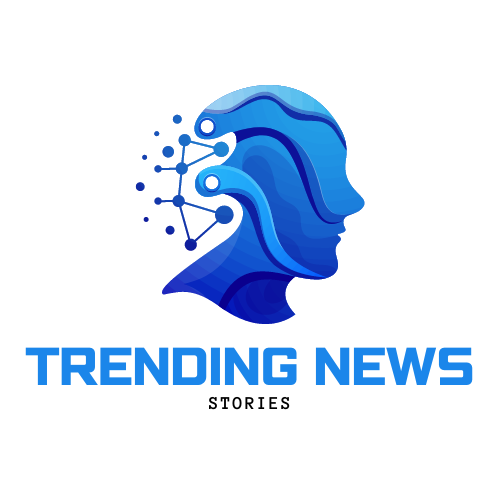In today’s fast-paced digital world, video content is king, and having the skills to edit smarter in Premiere Pro can really give you the edge over the competition. Adobe Premiere Pro is a powerful video editing software used by professionals in the industry to create quality content for a variety of platforms. Whether you’re a seasoned editor or just starting out, here are some tips and tricks to help you edit smarter and more efficiently in Premiere Pro.
1. Organize Your Media
One of the first steps to editing smarter in Premiere Pro is to organize your media. Make sure to create a folder structure that is easy to navigate and label your files clearly. This will save you time when searching for specific clips or assets during the editing process. You can also use the “Media Browser” panel in Premiere Pro to browse through your media files and import them directly into your project.
2. Utilize Keyboard Shortcuts
Keyboard shortcuts are a key feature in Premiere Pro that can significantly speed up your editing process. Take the time to learn and customize keyboard shortcuts for common tasks such as cutting, trimming, and adding transitions. This will help you work more efficiently and save time during the editing process.
3. Create a Rough Cut
Before diving into the fine details of your edit, it’s helpful to create a rough cut of your project. This involves assembling your raw footage into a basic sequence to get a sense of the overall flow and structure of your video. You can then refine and polish your edit as you go, adding in transitions, effects, and audio to enhance the final product.
4. Use Markers and Labels
Markers and labels are essential tools in Premiere Pro that can help you keep track of important points in your timeline. Use markers to highlight key moments or sections in your edit, such as audio cues or specific actions. Labels can also be used to categorize different types of clips or assets, making it easier to identify and organize your media.
5. Take Advantage of Audio Tools
Audio is a crucial component of any video project, and Premiere Pro offers a range of tools to help you edit and mix audio effectively. Use the “Audio Clip Mixer” and “Audio Track Mixer” panels to adjust volume levels, apply effects, and create a balanced sound mix for your video. You can also use the “Essential Sound” panel to easily enhance your audio with presets for common tasks such as dialogue, music, and sound effects.
6. Work with Proxy Files
Editing high-resolution video files can be taxing on your computer’s performance, especially if you’re working with multiple streams of footage. To edit smarter in Premiere Pro, consider creating proxy files of your high-resolution media to work with during the editing process. Proxy files are lower-resolution versions of your original footage that are easier to edit and can be swapped out for the final export.
7. Collaborate with Team Projects
If you’re working on a video project with a team, Premiere Pro’s Team Projects feature can help streamline the collaboration process. Team Projects allows multiple users to work on the same project simultaneously, making it easy to share files, make edits, and track changes in real-time. This can help you edit smarter by reducing the back-and-forth communication often associated with team editing projects.
In conclusion, editing smarter in Premiere Pro is all about using the tools and features available to you to work more efficiently and effectively. By organizing your media, utilizing keyboard shortcuts, creating rough cuts, using markers and labels, taking advantage of audio tools, working with proxy files, and collaborating with team projects, you can elevate your editing workflow and outshine the competition. With these tips in mind, you’ll be well on your way to creating high-quality video content that engages and captivates your audience.